Complete Analysis of Claude Code Statusline
Introduction
Claude Code’s statusline feature is a powerful yet often overlooked capability. It not only displays basic system information but can be highly customized to become your personalized programming environment status monitor. This article will thoroughly analyze all aspects of statusline, from basic configuration to advanced techniques, and reveal the underlying sub-agent mechanism.
What is Claude Code Statusline?
According to the official documentation, statusline is a customizable status bar displayed at the bottom of the Claude Code interface. It features:
- Real-time updates: Automatically updates when conversation messages change
- Performance optimization: Updates at most every 300ms to avoid excessive resource consumption
- ANSI color support: Supports rich colors and styling
- Highly customizable: Can be fully customized through scripts
How it Works
Update Mechanism
Statusline employs an intelligent update mechanism to balance real-time responsiveness and system performance:
- Trigger Conditions: When there are new messages in the conversation, statusline automatically triggers an update
- Frequency Limiting: Update frequency is limited to at most once every 300ms, with several important considerations:
- Prevents excessive CPU resource consumption
- Avoids frequent I/O operations
- Reduces visual flickering for better user experience
Data Flow
graph LR
A[Conversation Message Change] --> B[Trigger Update Event]
B --> C{Has 300ms passed<br/>since last update?}
C -->|Yes| D[Execute statusline script]
C -->|No| E[Wait for next check]
D --> F[Receive JSON data]
F --> G[Process and output status]
G --> H[Display at interface bottom]
Performance Considerations
Since statusline scripts execute frequently (at most every 300ms), special attention must be paid to performance optimization:
❌ Operations to Avoid
-
Large-scale data analysis
# Not recommended: Scanning entire project directory find . -type f -name "*.js" | wc -l -
Network requests
# Not recommended: Sending HTTP requests every time curl -s https://api.example.com/status -
Complex filesystem operations
# Not recommended: Recursively calculating directory sizes du -sh */ | sort -h -
Time-consuming external commands
# Not recommended: Running time-intensive build commands npm run build --stats
✅ Recommended Best Practices
-
Use caching mechanisms
# Cache Git status, update every 5 seconds CACHE_FILE="/tmp/git_status_cache" if [[ ! -f "$CACHE_FILE" ]] || [[ $(find "$CACHE_FILE" -mmin +0.083 2>/dev/null) ]]; then git status --porcelain > "$CACHE_FILE" fi git_status=$(cat "$CACHE_FILE") -
Simplify data processing
# Only extract necessary information echo "$json_input" | jq -r '.model.id' -
Use built-in commands
# Use shell built-ins instead of external commands current_dir=${PWD##*/} # Rather than basename $PWD
Script Execution Environment
Statusline scripts execute in an isolated environment with the following characteristics:
- Input: Receives JSON-formatted context data via stdin
- Output: Outputs single-line status text via stdout
- Permissions: Has filesystem read permissions, but should avoid write operations
- Timeout: While there’s no explicit timeout, long execution times affect user experience
Basic Usage
Method 1: Using Default Configuration
The simplest way is to directly enter the /statusline command, and Claude Code will set up a basic status bar for you:
/statusline Live Date | Git Branch | Current Model | Session Cost | Daily Usage % | Session Remaining Time
This will display:
- Live date and time
- Git branch status
- Current model in use
- Session cost
- Daily usage percentage
- Session remaining time
Method 2: Automatic Smart Configuration
When you enter /statusline without parameters, Claude Code will automatically set up an appropriate statusline configuration based on your environment.
Advanced Custom Configuration
Rich Color and Icon Configuration
You can create a rich status bar with colors and icons. Here’s a complete example configuration:
#!/bin/bash
# Parse JSON input
json_input=$(cat)
cwd=$(echo "$json_input" | jq -r '.cwd')
model=$(echo "$json_input" | jq -r '.model.id')
session_cost=$(echo "$json_input" | jq -r '.model.info.session_cost // "N/A"')
daily_usage=$(echo "$json_input" | jq -r '.model.info.daily_usage_percent // 0')
# Get Git branch
git_branch=$(cd "$cwd" && git branch --show-current 2>/dev/null || echo "no-git")
# Get current time
current_time=$(date "+%H:%M")
# Build status line
echo -n "📁 \033[34m${cwd##*/}\033[0m" # Current directory (blue)
echo -n " | ⎇ \033[32m$git_branch\033[0m" # Git branch (green)
echo -n " | 🤖 \033[36m$model\033[0m" # Model in use (cyan)
echo -n " | 🕐 \033[90m$current_time\033[0m" # Current time (gray)
echo -n " | 💰 \033[33m$session_cost\033[0m" # Session Cost (gold)
echo -n " | 📊 \033[31m${daily_usage}%\033[0m" # Daily usage (red)
This configuration displays:
- 📁 Current directory (blue)
- ⎇ Git branch and modification status (green/yellow)
- 🤖 Model in use (cyan)
- 🕐 Current time (gray)
- 💬 Conversation count (purple)
- 💰 Session Cost (gold)
- ⏱️ Remaining time (cyan-blue)
- 📊 Daily usage rate (red)
Error Correction Cases
Shell Environment Misidentification
Sometimes Claude Code might misidentify your shell environment. For example, you’re using zsh but it thinks it’s bash. This situation will produce errors like:
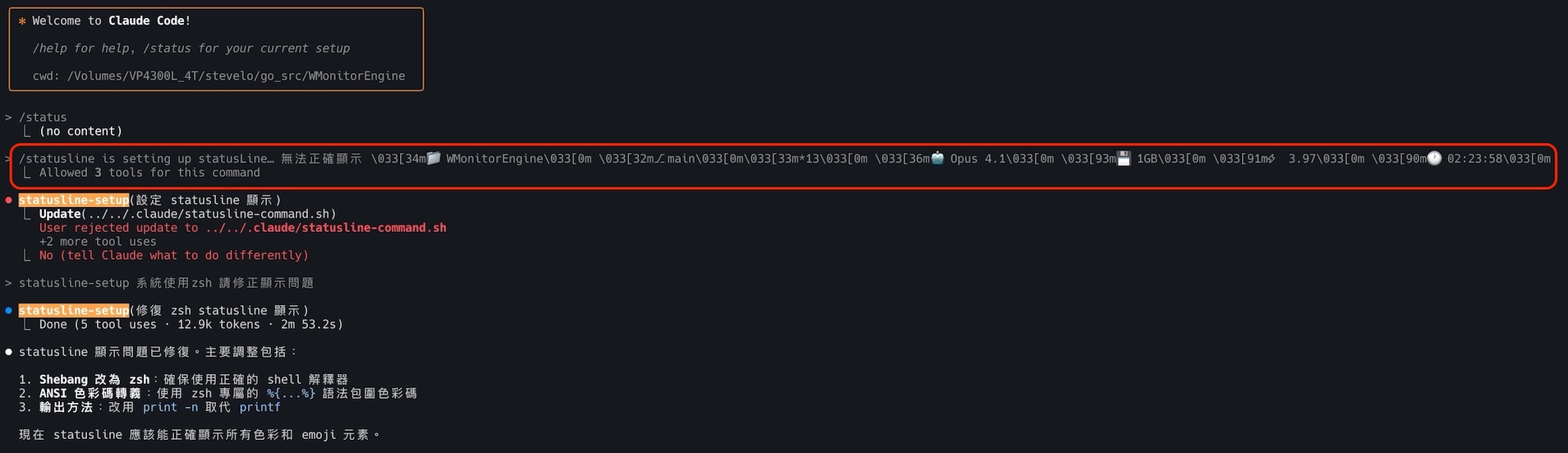
As shown, when the system misidentifies the environment, the statusline script may not execute correctly. The solution is:
- Explicitly inform Claude Code of your actual shell environment
- Request it to correct the statusline script to adapt to the correct shell
- Ensure the script has correct execution permissions
The True Nature of Statusline: Built-in Sub-Agent
Unveiling the Mystery
The statusline feature is actually powered by a system-built sub-agent. This agent named statusline-setup can be directly called to manage statusline configuration.
Directly Calling statusline-setup
You can interact directly with this sub-agent to precisely control the status bar. For example:
statusline-setup Remove item: Remaining time (cyan-blue)
This command will intelligently remove specific items from the status bar. Here’s the actual operation screen:
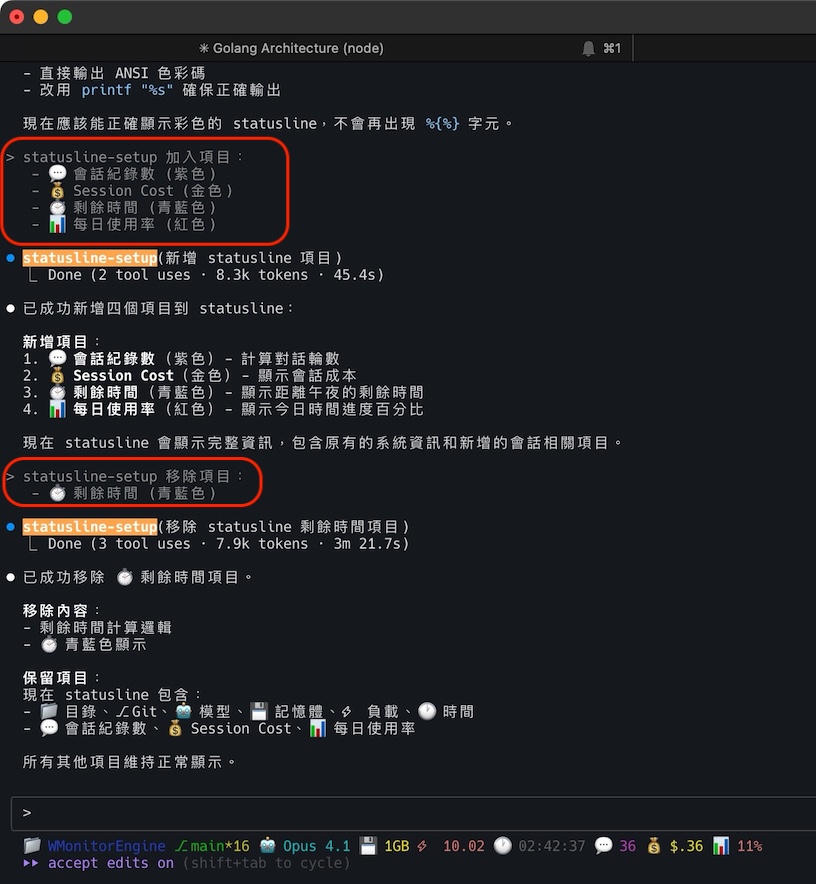
As shown, the statusline-setup agent provides interactive configuration options:
- 💬 Conversation count (purple)
- 💰 Session Cost (gold)
- ⏱️ Remaining time (cyan-blue)
- 🤖 Daily usage rate (red)
You can add, remove, or modify these items through simple commands.
Configuration File Structure
Statusline configuration is stored in .claude/settings.json. The JSON input received by the script contains:
{
"session_id": "Current session ID",
"cwd": "Current working directory",
"model": {
"id": "Model name",
"info": {
"session_cost": "Session cost",
"daily_usage_percent": "Daily usage percentage"
}
},
"workspace": {
"name": "Workspace name",
"path": "Workspace path"
}
}
Best Practice Recommendations
1. Keep It Concise
The status bar should be concise and clear, showing only the most important information. Too much information creates visual clutter.
2. Use Color Differentiation
Make good use of ANSI color codes to distinguish different types of information:
- Green: Normal status
- Yellow: Warning
- Red: Error or over-usage
- Blue: Path information
- Gray: Secondary information
3. Test Scripts
Before configuration, test your script with simulated JSON input:
echo '{"cwd":"/test","model":{"id":"claude-3"}}' | ./your-statusline-script.sh
4. Set Execution Permissions
Ensure your statusline script has execution permissions:
chmod +x ~/.claude/statusline-command.sh
5. Error Handling
Include appropriate error handling in your script to avoid displaying error messages in the status bar:
git_branch=$(cd "$cwd" && git branch --show-current 2>/dev/null || echo "no-git")
Advanced Techniques
Using Python for More Complex Logic
#!/usr/bin/env python3
import json
import sys
import subprocess
from datetime import datetime
# Read JSON input
data = json.loads(sys.stdin.read())
# Get information
cwd = data.get('cwd', 'N/A')
model = data.get('model', {}).get('id', 'N/A')
cost = data.get('model', {}).get('info', {}).get('session_cost', 'N/A')
# Calculate work hours
work_hours = datetime.now().hour
if 9 <= work_hours <= 18:
time_emoji = "🏢" # Work hours
else:
time_emoji = "🏠" # Rest hours
# Output status line
print(f"{time_emoji} {datetime.now().strftime('%H:%M')} | 📁 {cwd.split('/')[-1]} | 🤖 {model} | 💰 {cost}")
Integrating External Services
You can even display external service status in the statusline:
#!/bin/bash
# Check network connection
ping -c 1 google.com > /dev/null 2>&1
if [ $? -eq 0 ]; then
network="🌐 Online"
else
network="🔴 Offline"
fi
echo "$network | $(date '+%H:%M')"
Troubleshooting
Common Issues
-
Statusline not updating
- Check if the script has execution permissions
- Confirm the script outputs to stdout
-
Colors not displaying
- Ensure correct ANSI color codes are used
- Some terminals may not support all colors
-
Performance issues
- Avoid time-consuming operations in scripts
- Use caching mechanisms to reduce repeated calculations
Conclusion
Claude Code’s statusline feature is far more powerful than it appears on the surface. By understanding the underlying sub-agent mechanism and flexible configuration methods, you can create a development environment status monitoring system that perfectly meets your personal needs. Whether it’s simple information display or complex system monitoring, statusline can handle it all.
Remember, the best statusline configuration is the one that truly helps you improve productivity. Taking time to adjust and optimize your statusline will bring significant efficiency improvements in long-term development work.